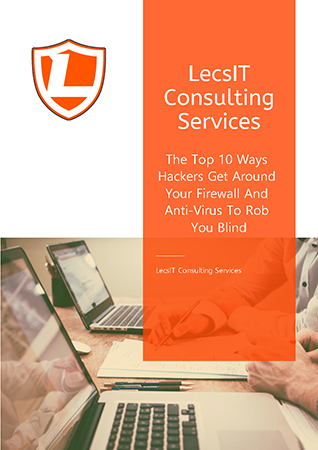Dealing with sluggish home Wi-Fi can be incredibly frustrating, especially when you're in the middle of streaming a video or working on your computer. To help you overcome this issue, we've compiled a list of seven practical fixes that can significantly enhance your internet connection speed, reliability, and security right from the comfort of your own home.
Step 1: Check Your Internet Service Provider (ISP)
Begin by ensuring that your Internet Service Provider (ISP) isn't facing any widespread outages. Visit their website or use your phone's mobile network to access this information. If there are no reported issues, proceed to the next steps.
Note: If you haven't touched base with your ISP in over a year, consider reaching out to inquire about updated plans that offer more bandwidth at a better cost. You might also explore alternative providers that have recently improved their network services.
Step 2: Update Your Router
Regularly updating your router is vital. If it's been more than 2 to 3 months since the last update, perform this task promptly. An update not only refreshes your router with the latest, faster connection speeds but also installs security patches and preventive measures. Additionally, a simple reboot might resolve certain problems. For routers that are over 3 years old, consider getting a new one. Look for a router with Wi-Fi 6 capability and dual or triple band support to maintain speed and bandwidth while connecting multiple devices.
Step 3: Optimize Channel Selection
Download and use the Network Analyzer app to identify the most suitable channel for your Wi-Fi connection. If you're utilizing the 2.4 GHz frequency, switch to a less crowded channel. The process varies depending on your router's brand and model, so consult your router's manual for guidance.
Step 4: Upgrade to a Mesh Wi-Fi System
When numerous devices are connected, internet speeds can suffer. Consider upgrading to a mesh Wi-Fi system like Google Mesh routers, NETGEAR's Nighthawk Mesh, or Amazon's eero Mesh. Unlike traditional routers that emit signals from a single source, mesh routers disperse signals from strategically placed units across your home. In smaller homes, upgrading to a higher-end single router, such as a Nighthawk, might suffice.
Step 5: Activate Quality of Service (QoS)
Quality of Service (QoS) is a router feature that allows you to prioritize specific traffic and applications like Zoom or gaming programs. This ensures that certain uses take precedence over others. The procedure for enabling QoS varies by router, so consult your router's manual for instructions.
Step 6: Enhance Security Measures
Verify the security of your Wi-Fi network. If it lacks proper security or relies on outdated encryption methods like WEP, WPA, or WPA2, make immediate changes. Upgrade to WPA3 encryption, the most secure option, and disable any remote management functions on your router. Viruses and cyberattacks can consume resources and contribute to network slowdowns.
Step 7: Optimal Router Placement
Your router's location can significantly impact its performance. Position it in a high, central spot within your home, away from obstacles, appliances, concrete walls, and metallic surfaces that can interfere with signals. Placing the router on a wall that faces the entire house can help maximize coverage. For larger homes, consider using Wi-Fi extenders to boost signal strength throughout the residence.
If your business Wi-Fi is experiencing similar issues, click here to request a complimentary diagnostic evaluation of your office's internet connection. Addressing business Wi-Fi problems is crucial for maintaining productivity and preventing frustration. Contact us today for assistance!